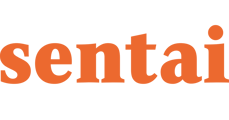The Check In feature allows you to monitor the status and mood of your loved ones.
Below are the steps to set up the feature:
- Navigate to Check in settings
- In Check In settings, you'll find pre-configured 'Wake up' and 'Bedtime' check in options
- To enable 'Wake up' or 'Bedtime' check in, simply toggle the respective option on:
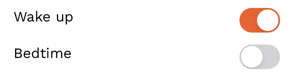
Note: 'Wake up' check in toggled on by default. If you want to disable it, simply toggle it off. - Apart from 'Wake up' and 'Bedtime' check in options, you can also set up a custom check in by clicking Add Check in button
To set up a custom Check In:
- Click Add Check in button.
- Type in a name for the Check In.
- Specify the frequency, check in time, and the start time:
- Frequency — how often the check in will be triggered.
- Time — the exact time when the check in will be triggered.
- Start — the first day on which the check in will be triggered.
- Ensure you leave 'No End Date' option enabled if you don't want check in to stop in future:
- If you need this feature for a certain time period (for example, for two months), toggle the 'No End Date' option off and specify the date on which the Check In should be disabled.
- Lastly, save the Check In by clicking the Save button.
- Once you set up a custom Check In, you will find it in Check in settings
One may set up as many Check In scenarios as they prefer. Examples:
- 'Wake up' check in enabled, 'Bedtime' check in disabled.
- 'Wake up' check in disabled, 'Bedtime' check in enabled.
- Both 'Wake up' and 'Bedtime' check in enabled.
- Both 'Wake up' and 'Bedtime' check in disabled.
- Apart from 'Wake up' and 'Bedtime', one may add and enable a Custom check in.
The Check In process
- 'Wake up' and 'Bedtime' check in options are tied to the 'Wake up' and 'Bedtime' routines, which you have set up in the app. If you enable 'Wake up' check in, it will take place in a few minutes after the 'Wake up' interaction. For example:
The 'Wake up' window is set up for 8am — 9am. Your loved one wakes up at 8:30am, walks by the sensor, and consequently, triggers the 'Wake up' interaction — Sentai asks how they slept. After that, in a few minutes, the 'Wake up' check in will be triggered automatically and will ask your loved one how they are feeling. - A custom Check In is triggered at the time you specify during custom Check In setup.
-
When the Check in is triggered, Sentai asks the following questions:
- How would you rate yourself on scale of 1 to 10?
- (If they're feeling low) Would you like to speak to your contact?*
- The Check In event that should take place in the future will be located in the Upcoming section of the activity feed, with Schedule status.
- Once the Check In is completed, the respective record will appear in Done section of the activity feed, with Complete status.